Let's have some 'Reel' fun: GCS Reel Challenge!
- gcsmltechnology
- Oct 5, 2021
- 2 min read
If you haven't seen the fun reels generated by the GCS Social Media Chair, Amanda Chambers - hop on over to Instagram now. It's ok, we'll wait. Just beware - watching trending reels is like falling down a hilarious rabbit hole.
Now that you're all caught up - GCS is issuing a reel challenge for all members. With a special prize for the winner!
Instructions for the October GCS Reel Challenge:
First, check it out (volume up!): https://www.instagram.com/p/CUTBi8JJ0U0/
Then, go to https://www.instagram.com/gcs_moms_league/tagged/
Click to open the reel of the two little blonde boys
Click the video icon on the bottom left of that reel
Click the audio icon on the bottom right
Click Use Audio
Hit record and the audio will start playing. Catch your Little's response! :D
Click Preview
Option to add text, graphics, etc, then click next
Write a caption and make sure to TAG @gcs_moms_league + hashtags #gcsreelchallenge - #momreels - #momlife
THE REEL WITH THE MOST LIKES WINS A SPECIAL PRIZE FROM GCS!
Want to learn more about Reels? Amanda has answered some common reel questions and put together some instructions, below. What is a reel?
- A reel is a short video with audio that’s 5-15 seconds long. You can access Reels by clicking on this menu item in Instagram.

Why should GCS Moms League use reels?
- Reels are engaging! They are a fun and creative way to connect with other members and showcase the League.
What is an advantage of a reel versus photos?
-Reels are more likely to be featured on the “explore page” of Instagram which means users do not have to use hashtags and search for us. If we are able to tap into more reels, GCS Moms League will be featured on the explore page for users to see.
How do I make a reel?
On Instagram (IG) go to the button on the bottom center that has a “play” symbol
A reel will start automatically
Swipe through until you see/hear one you like
Click the camera icon in the top right corner
This will launch your camera, select the the icon with play symbol and start recording with the audio you chose!
What if I don’t have time to make a video?
– Save the audio you like to use in a video later!
Go back to step 3 above. Then click the square in the bottom right hand corner where there's a photo representing the audio. Click it then click Save Audio.
Where does saved audio go?
On the top right corner of your IG page, click the icon with three bars. A list will appear with a “saved” option. Click here to access saved images, audio, etc, for when you'd like to try out a reel!
Questions? Comment below or email our social media guru, Amanda!











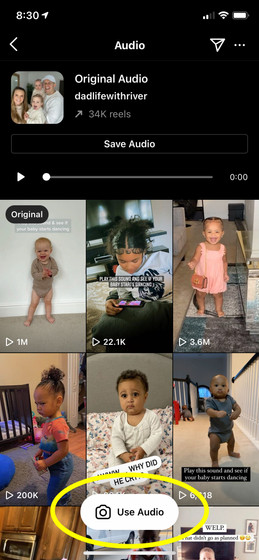











Comments